Welcome to WhatIfTales.com! This guide will walk you through how to:
- Log in to your student account
- Create and submit a story
- View your previous stories
- Take a quiz
- Edit your profile
1. Logging In
- Go to whatiftales.com.
- In the menu bar, click Login.
- Enter your username and password, then click Login.
- You will be taken directly to your Student Dashboard.
From the dashboard, you can:
- View samples of your previous work
- Access important and useful links
These links are available both from the dashboard and the side menu, but using the side menu is generally recommended.
2. Creating and Submitting a Story
- From the side menu, click Add New Story.
- A form will appear with fields to enter your:
- Story Idea
- Language (English is the default; currently, four languages are available, with plans to add more)
- In the Story Idea field, enter a question that begins with “What if”. Examples:
- What if my cat could fly?
- What if my dog could talk?
- What if I shrunk to the size of an ant for one day?
- Once you’ve entered your idea, click Create and Submit.
- Wait 10–15 seconds for the system to process. You will see a confirmation message:”Story submitted successfully, awaiting review.”
At this point, your teacher will review your story. You may still view it before it’s approved.
3. Viewing Your Stories
- Go to the side menu and click View My Stories.
- You will see all your submitted stories, each with a status:
- Under Review: Awaiting teacher approval
- Approved: Reviewed and accepted by your teacher
- To view a story:
- Hover over the story title in the Story Idea column
- Click the View link
Each story will include:
- An AI-generated picture
- A title generated by the program
- Navigation options: Previous Story, Next Story, and Take the Quiz
4. Taking the Quiz
- After reading a story, click Take the Quiz.
- Answer a few short questions based on the story.
- Submit your answers to receive your score. Your teacher will also see your score.
Whether the quiz can be retaken is up to your teacher.
Note: Sometimes, a story may not have a picture or appear broken. This could mean the status is “Rejected” or there’s another issue. Always ask your teacher if you’re unsure.
Teacher approval for stories may take anywhere from 10 minutes to 24 hours.
5. Editing Your Profile
- From the side menu, click Profile.
- You can update the following:
- First and last name
- Display name
- Contact information
- Biographical information
- Profile picture
- Password
- Once finished, click Update Profile.
You’re now ready to start using WhatIfTales.com! If you have any questions or issues, be sure to contact your teacher for support.
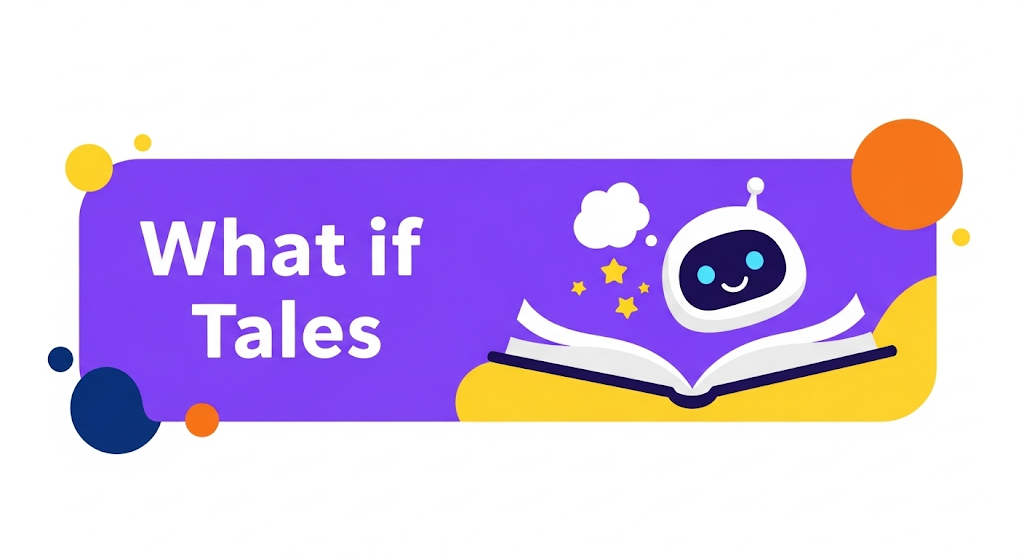
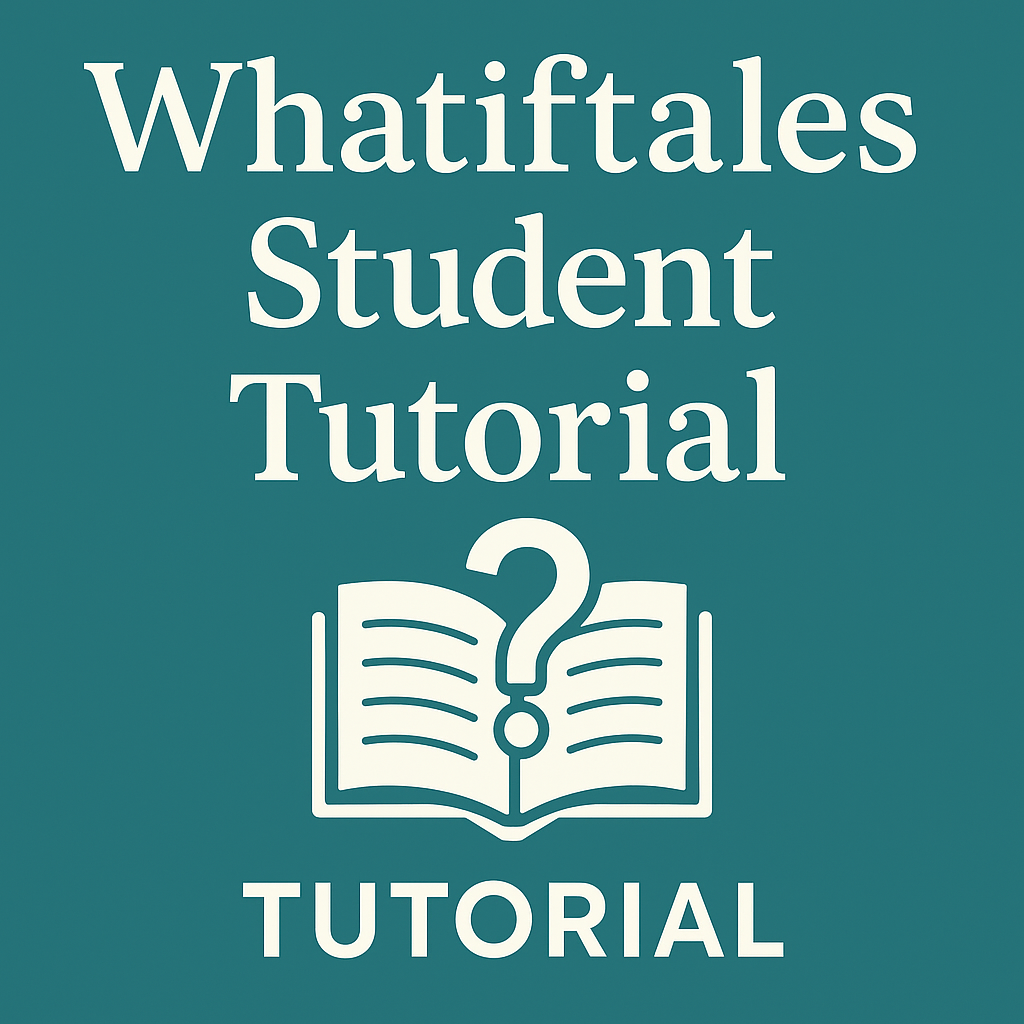
Leave a Reply